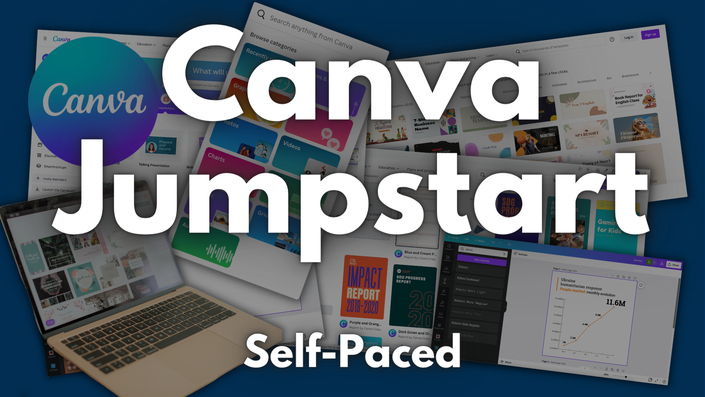
Canva Jumpstart
Interested in learning how to use Canva but don't know where to start? Start here.
This course is only available to participants who enroll in at least one my premium workshops.
My goal with this course is to give you quick run through on everything you need to know to create professional graphics, infographics, presentations, reports, and videos using Canva.
You don't need to spend hundreds of dollars on design software to create professional graphics and reports. Trust me, as an information designer I have subscriptions and licenses for A LOT of professional design tools. But project after project I still find myself using Canva more than any other piece of software.
Canva can...
- help you create better designs, faster.
- simplify your design workflow.
- improve your design collaborations.
- make you look a design pro, even if you're not.
This course will introduce the software features, provide you with practical walkthroughs, offer practice exercises, and a set of templates you can adapt and make your own.
Your Instructor

Chris Lysy is a professional data visualization designer with over two decades of experience in social science research, program evaluation, and information design.
Through his blog, books, consulting, and live workshops he has helped thousands of data folk design better reports, infographics, and data dashboards. His goal in teaching is to make sharing data easier, more effective, and way more fun. You can read more about his ideas and work through his blog at freshspectrum.com.
Course Curriculum
-
StartGoing Deeper with Canva Design (0:46)
-
StartSearch, Photos, Graphics, Text, Shapes, Colors, Lines, and Grids (11:18)
-
StartPRACTICAL: Creating a One-Pager from Scratch (5:23)
-
StartOne-Pager Template
-
StartFrames, Backgrounds, Charts, Tables, Text Effects, Photo Filters (6:54)
-
StartPRACTICAL: Redesigning a Social Media Chart Post (6:31)
-
StartSocial Media Chart Post Template
-
StartAnimate, Transparency, Grouping, Uploads, Videos, Audio (6:26)
-
StartPRACTICAL: Designing a YouTube Video (6:19)
